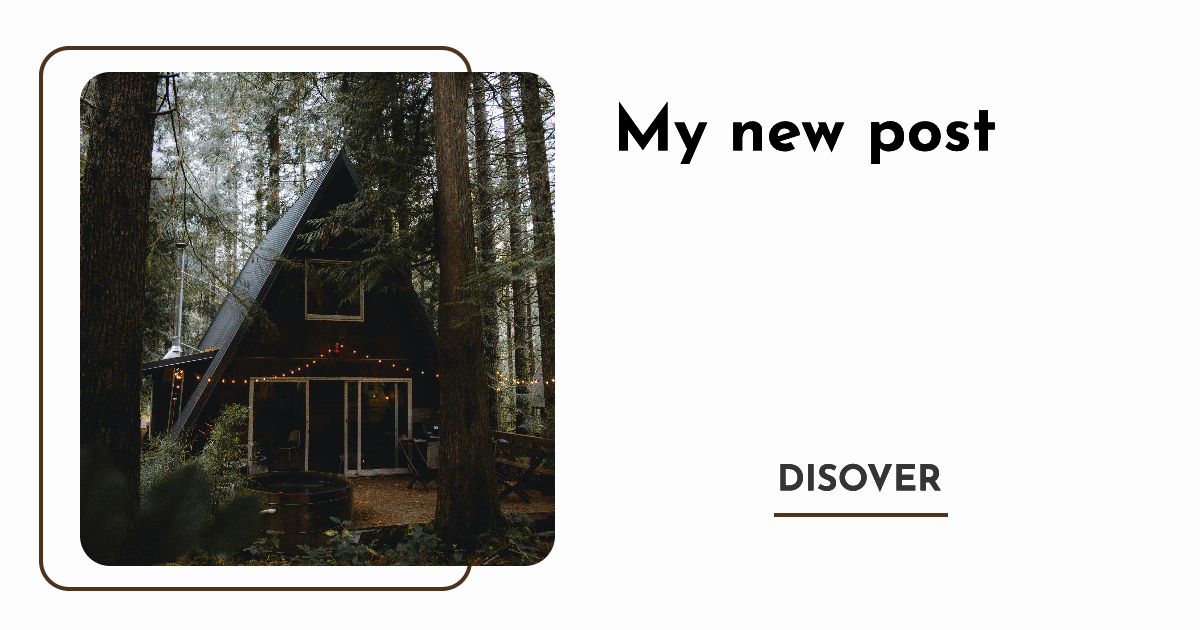Step 1: Create a template and prepare it
First, you need to create a template on the Rendless dashboard. You can create a template by clicking on the “Create template” button on the Templates page. Create a template with the desired design and content. Add variables to the template that you want to replace with dynamic data with the{{variable}} syntax.
Learn more about dynamic images with variables.
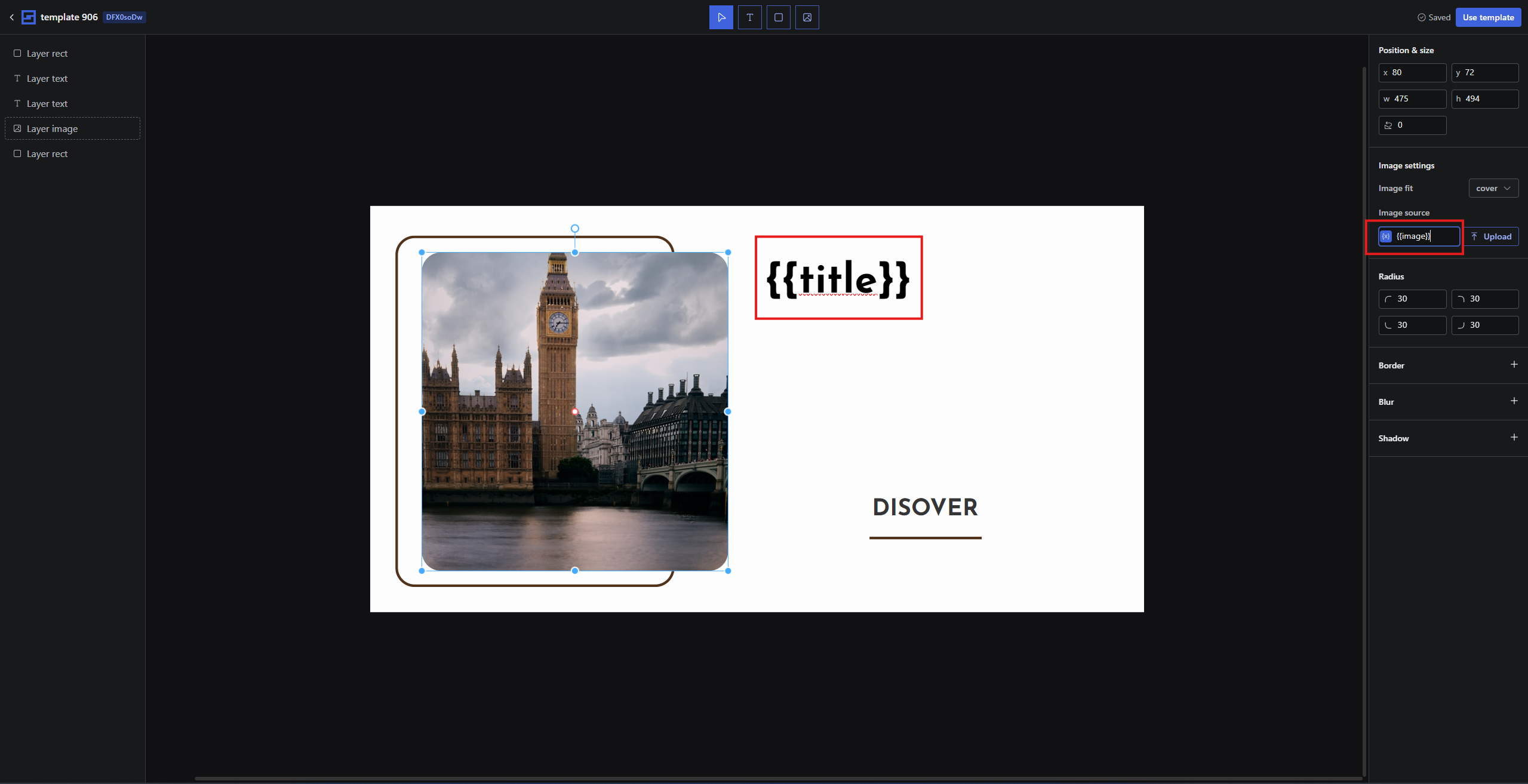
Template example, dynamic variables are marked with {{}}
{{title}} and the image URL is marked with {{image}}. By default the template will render the title and the image URL that you have uploaded.
Step 2: Get the image generation URL
You can now get the image generation by clicking on the use template button on the template editor page or in the template liste page.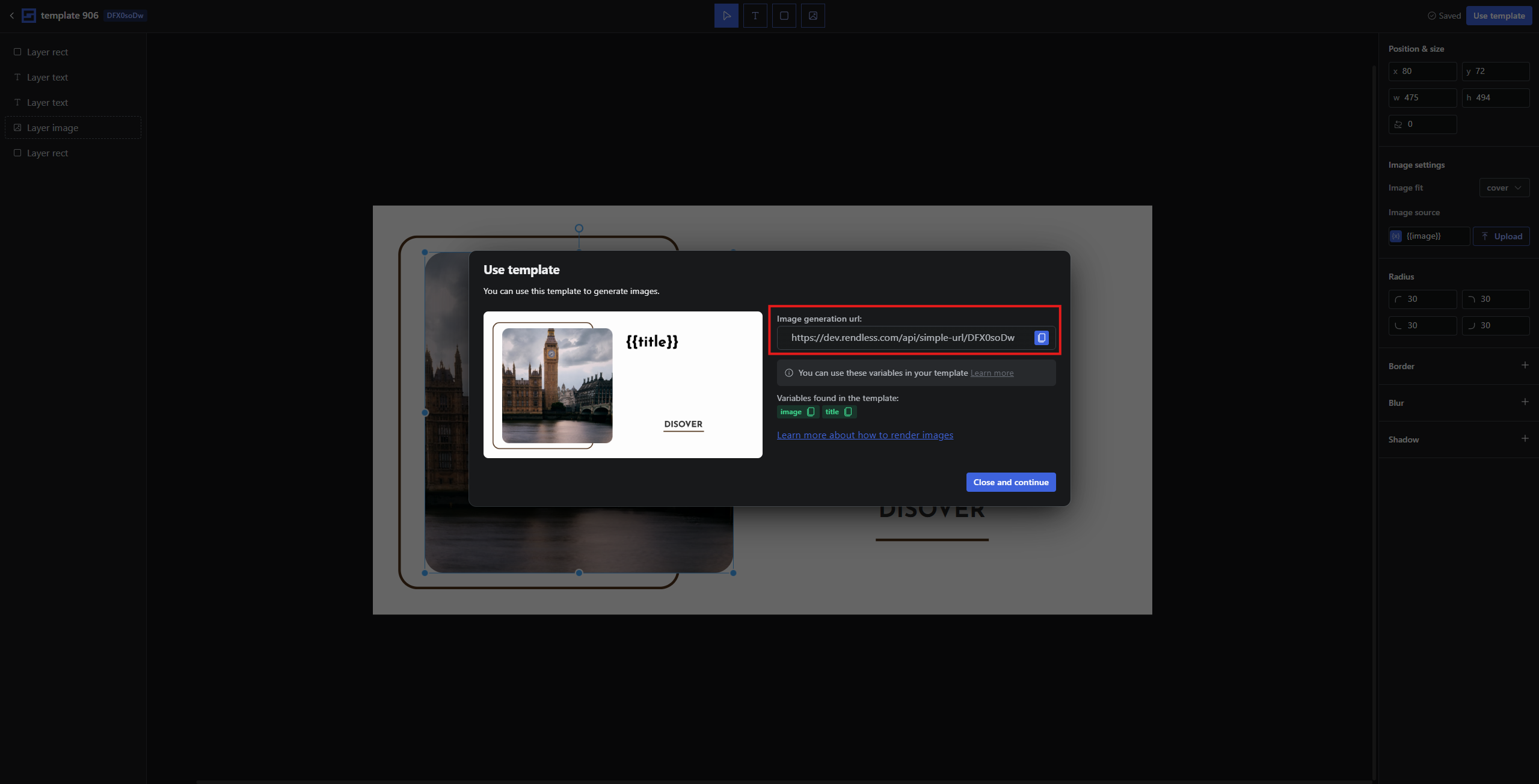
Example of the image generation URL
TEMPLATE_ID with the ID of your template and provide the values for the variables in the query parameters.
Step 3: Integrate the image generation URL in WordPress
Now you have to add the image image generation URL in your pages meta tags like this: It will dynamically get the post title and the post thumbnail URL and generate the image with the dynamic data. Don’t forget to encode the values withurlencode() php function.
header.php file or use plugin to add the meta tags to your WordPress site.
We recommend using a plugin like Head, Footer and Post Injections to add the meta tags to your WordPress site.
(If you are using this plugin, don’t forget to enable PHP in the advanced tab)
Just add the php code in the head tag of your WordPress site.
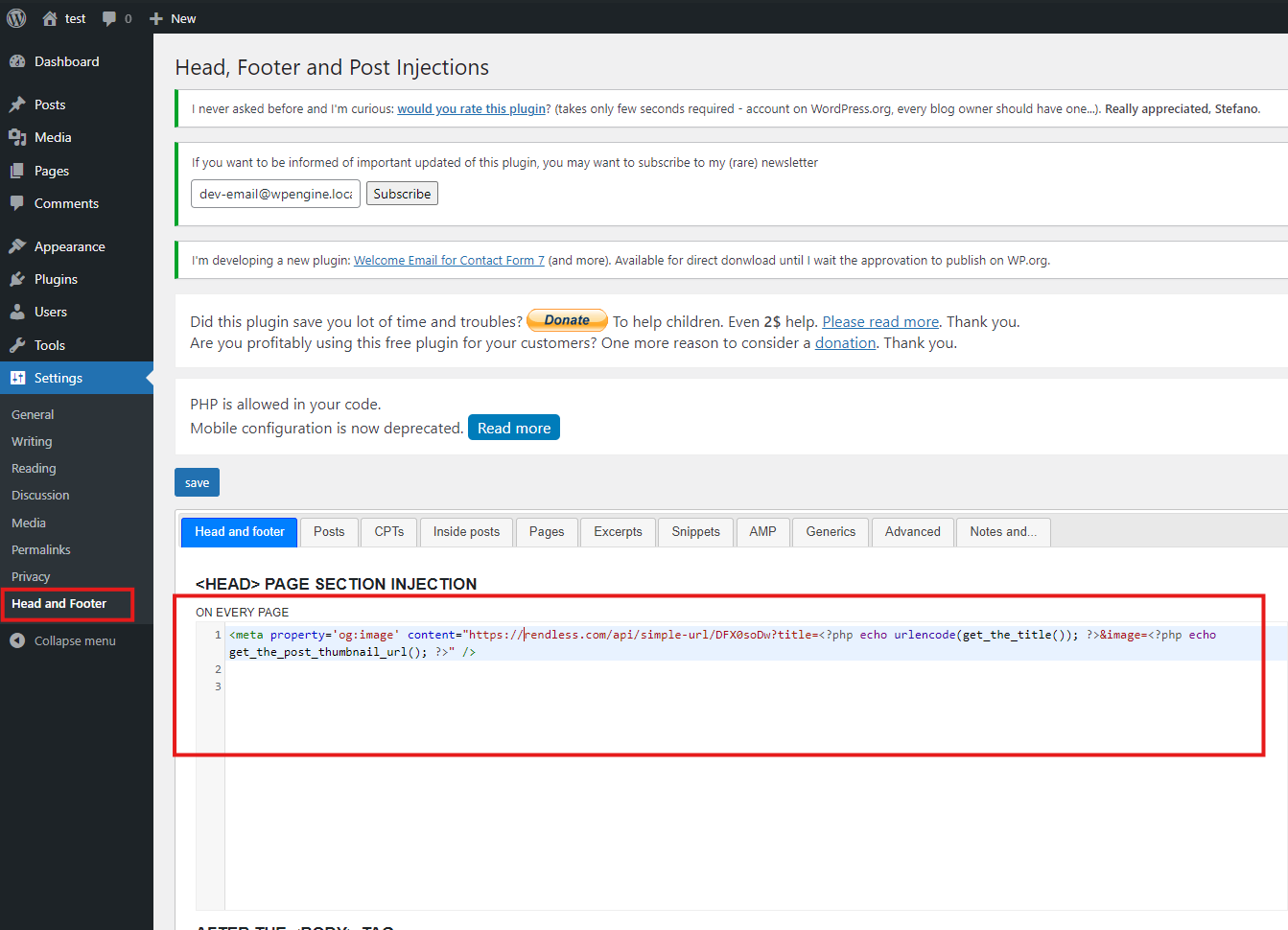
Add the image generation URL in the head tag of your WordPress site
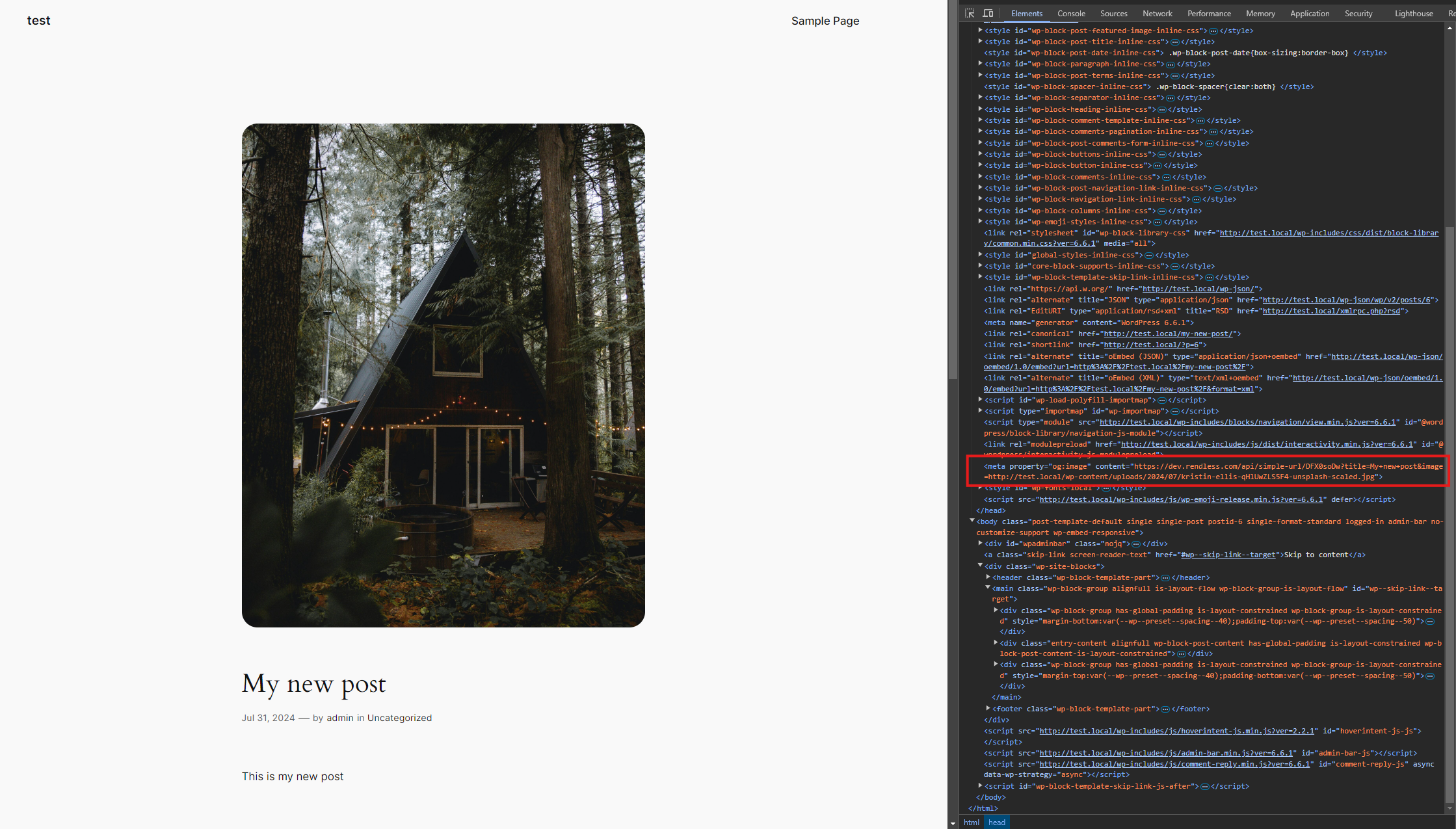
Add the image generation URL in the head tag of your WordPress site